Once you have selected the bookmark files you would like to merge, Bookit will compare the files looking for bookmarks that are present in each one. The default bookmark file will be used as a basis for comparison. The gathered bookmarks that are different from the ones found in the default browser will be shown in the not found bookmarks list towards the bottom of the window.
Note: The first time you merge your bookmarks there may be a very large number of bookmarks in the not found area. Don't worry, this is normal. Once you have written a new merged bookmark file this will no longer be a problem.
Note: The toolbar folders for each browser selected will be changed to a unified toolbar folder when organizing the bookmarks. They will be restored in Internet Explorer and Netscape Communicator when a new bookmark file is written.
Tip: You may sort the bookmarks not found for easier locating when you have a large list of bookmarks.
Moving bookmarks from the not found list
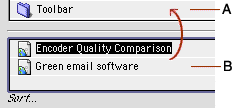
| A | The bookmark list |
| B | The bookmarks that were not found in all the selected browsers |
Ways to move the not found bookmarks:
•
Select the bookmarks from the not found list that should be moved into the currently displayed folder. Cut the bookmarks, then paste them into the bookmark list (recommended).
•
Drag the bookmark from the not found list to the bookmark list.
Moving bookmarks from one folder to another
Moving bookmarks from the not found list:
| 1 | Double click the folder you would like to move the bookmarks to. The folder should appear in the directory menu. |
| 2 | Select the bookmarks from the not found list that should be moved into the current folder. |
| 3 | Push the cut button, or select cut from the edit menu. |
| 4 | Click the bookmark list and push the paste button, or select paste from the edit menu. |
Moving bookmarks from a different folder:
| 1 | Select the bookmarks that should be moved. Click the cut button, or select cut from the edit menu. |
| 2 | Navigate to the destination folder by double-clicking the folder and by using the directory menu. |
| 3 | Push the paste button, or select paste from the edit menu. |
Tip: The cut, copy, and paste functions are located in the contextual menu.
Sorting the bookmarks not found

Sorting the not found bookmarks is done by clicking the "Sort..." text under the not found bookmark list. Then simply click the button you would like to sort by. This will make finding the not found bookmarks much easier when there is a large list of bookmarks.
Moving individual bookmarks
There are two ways to do this:
| • | Drag and drop the bookmark to the desired location. |
| • | Select the bookmark and use the move arrows (recommended). |
Related topic
Table of contents